How to change a tab image on a Facebook fanpage
[Update 08/01/2014]
On your Facebook page, you have two areas where you can see your apps:
– the menu on the top of the page
– the « APPS » section on the sidebar
Manage the tabs order
On the top menu, Apps tabs are generally hidden under « More ». To place an app directly on the visible part of the menu, you just have to click on « More », then on « Manage tabs » and to reorder the tab with your apps on top of the list.
On the left sidebar, you can also manage the order of your sections so your APP section can be more visible. In order to do so, you have the possibility to click on « Manage sections » button which is present on each section and to reorder the sections as you want.
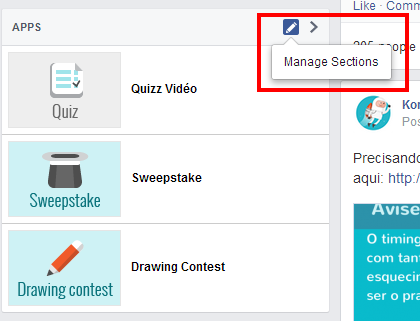
Change the image
When you install an app on your business page, the tab image is a default one. Fortunately, you can customize it with your own tab image, matching your brands values and more eye-catching for visitors.
Here is how to change a Facebook app tab image on a fanpage:
– Go on « Settings »
– Click on « APPS » tab
– Select the app you want to change and click on « Edit settings »
– Click on « Change » custom tab image
Don’t forget that the size of this tab image is 111*74 px. Moreover, you can customize the cover of your Facebook page to let your fans know about the existence of this application. Use an arrow and a call to action in order to guide them!
